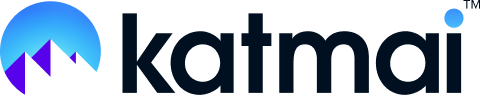Follow these troubleshooting steps in this order:
- Google Chrome is Katmai’s preferred browser. If you aren’t using it already, try switching to Chrome. If you’re already on Chrome, check for available browser updates. See: How to Check and Update Your Browser.
- Refresh your browser window.
- Close any open video conferencing apps, like Zoom or Teams. Other video conferencing apps can monopolize audio on some machines.
- Confirm audio output in Katmai and at the system level matches the desired output being used.
- If it’s on the correct setting, reselect the output option and reload Katmai.
- If using speakers or a headset via a USB hub or external monitors, try connecting the device directly to your computer.
- If you’re using Bluetooth headphones, try wired headphones or your built-in speakers. Using Bluetooth devices may lead to unpredictable results in Katmai.
- Check your hardware acceleration settings in Chrome:
- Click the three dots in the top right of your Chrome browser window.
- Click Settings.
- Click “System” from the menu on the left.
- Make sure “Use hardware acceleration when available” is toggled on.
Still need help? Contact us at support@katmaitech.com.