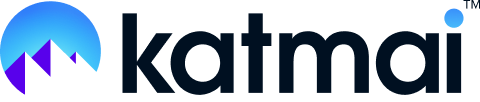Explore the various screen sharing options you'll find in Katmai
How to share screen in Katmai
Nearly every room in Katmai has the option to share your screen, and you can share multiple screens at once, toggling quickly and easily between different shared screens with fellow users.

While in one of your spaces, just click on any visible screen (located on the desks and walls) to begin sharing. Alternatively, you will find a "Share your screen" icon in the top left corner. This will automatically connect you to the nearest shareable screen in your space. Your share will pop up for you in-game, the same as it will for others in your meeting – and you can all re-size that screen, as needed.
When more than one person is sharing, you can see all the screens being shared at the bottom left corner, including the names of the users doing the sharing.

When someone shares their screen, your view will automatically tilt to see both your meeting members and the shared screen. To turn this feature off, head to your Settings button in the top right corner next to your Confidence Monitor (camera feed).
Want to view the screen-share in a separate window? Just hit the "Pop Out" icon in the top right corner of the screen share window.
To stop sharing, simply click the “Stop sharing” button at the top or bottom of your browser window.
What you can share
You also have different option to show your screen in Katmai - you can display your entire screen, a window, or a tab.
- By choosing to share your tab, you’ll only show a single browser tab. This is the most limited, and so the least likely to share accidental information, so if you don’t need to move around much it’s the best bet.
- When you share your entire screen, your colleagues can see everything on your computer – windows, applications, notifications. This might be a bit more information than you want your coworkers to see (nobody needs to know about that meme-sharing thread you have with your office BFF, right?) so one of the other options might be better.
- When you choose to share your window, you’ll select a specific application to display, and viewers will be able to see as you switch tabs within that window. This is good for if you’re moving between a few different tabs in your browser.
*Note: Safari only allows you to share your entire screen, while Chrome offers more options.
You can stop sharing any time by clicking the blue Stop Sharing button.
If you choose to share your current window instead, you’ll see the option to stop sharing along the bottom of your screen: