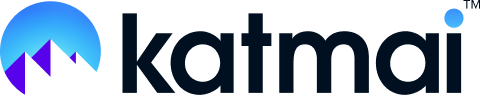If the Katmai “Loading Katmai” pop-up persists, it may be due to your Chrome browser not giving permission to Katmai to access your camera and microphone. When prompted to allow Katmai access to these devices, be sure to click on “Allow” to grant Chrome the necessary permission. To check if Chrome has the required permissions, follow these steps:
1. Click on the three dots menu in the top right corner of Chrome and choose “Settings”.
2. Go to the “Privacy and Security” tab.
3. Select “Site Settings” at the bottom.
4. Click on “Camera” and "Microphone" to review permission settings.
5. Find “https://app.katmaitech.com” in the list and ensure both are set to “Allow”.
If the above troubleshooting steps don't correct the issue, please try the following:
- Make sure your device meets our System Requirements.
- If you're not currently using Chrome, we recommend trying out the Chrome browser. If you're already using Chrome, it's a good idea to check for any available browser updates. You can find instructions on how to do this in our guide on How to Check and Update Your Browser.
- Refresh your browser window to see if that resolves the issue.
- If your Wi-Fi connection is slow, consider switching to an ethernet connection or a different network if possible. It's recommended to have a download speed of at least 100 Mbps and an upload speed of 10 Mbps or higher. If you are using a wired connection, make sure to disable Wi-Fi. You can test your internet speed using the Cloudflare Internet Speed Test.
- If you are currently using a VPN or corporate firewall, please note that Katmai does not currently support access through these services. To resolve this issue, try disconnecting from the VPN or corporate firewall if possible. If you are still blocked, consider accessing Katmai by tethering to a mobile device's hotspot for a workaround.
- Check for ad blockers that are blocking katmaitech.com.
Still need help? Contact us at support@katmaitech.com.