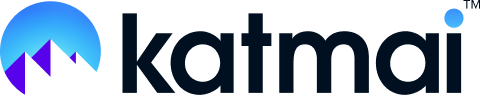Follow these troubleshooting steps in this order:
- Check the volume on your computer to make sure your speakers or headphones aren’t muted.
- Check your Katmai audio output settings by clicking the settings wheel on your self-view in the top right of your screen. Select/re-select the correct output.
- Refresh your browser window and re-select the settings in the A/V setup menu.
- Check your internal system preferences to make sure the audio levels are up.
- How to get to PC Audio Settings
- How to get to Mac Audio Settings
- Are you using a Bluetooth headset or microphone? We recommend using wired or built-in speakers in Katmai. Using Bluetooth devices may lead to unpredictable results.
- What browser are you using? Google Chrome is our preferred browser, so if you’re using a different browser (e.g. Safari or Firefox), try switching to Chrome. If you’re already using Chrome, check for browser updates. See: How to Check and Update Your Browser.
- Close any open video conferencing apps, like Zoom or Teams. Other video conferencing apps can monopolize audio on some machines.
- If you have slow internet speed on Wi-Fi, switch to ethernet or to a different network, if possible. We generally recommend a download speed of 100 Mbps and an upload speed of 10 Mbps or higher. If you’re using a wired connection, make sure Wi-Fi is turned off. You can check your speed with the Cloudflare Internet Speed Test.
Still need help? Contact us at support@katmaitech.com.