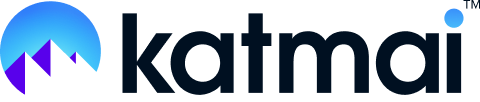Check if someone's in the virtual building by viewing their status.
Want to check someone's availability before popping by? Katmai lets you see the status of your users and guests easily. (Prefer to watch a quick video? 🎥 Then check this out.)
When logged into your Katmai space, head to the top left menu and click on the Users icon. From there, you can scroll through the Users list to the name of the person you're looking for, and there you can see their status.
Below are the different statuses you can see.
With Others
When you see the Two-person icon next to a name, that user is in a Sound Zone with other people, indicating they are in a meeting.

Away
When you see the Clock icon next to a name, that user has set their status to "Away".

☝️ Pro tip: To set yourself as away, just hit the Z key on your keyboard.
This is how an avatar looks when a user is away:

Closed Zone
When you see the Lock icon next to a name, that user is in a Closed Zone, meaning they're using the Close Door feature.

Another indicator that someone is in a Closed Zone, the door handle to their office is yellow instead of green (for open).

Guests
Easily spot your guests when they come into your Katmai office by looking for a purple Ticket icon next to their name.
![]()
Here's a deeper dive into user status and icons in Katmai.